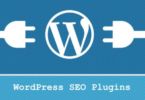CyberPanel is one of the best free web hosting control panel. It has almost all the features of CPanel. It comes with two versions CyberPaneland the other is called CyberPanel Ent (Enterprise Paid).
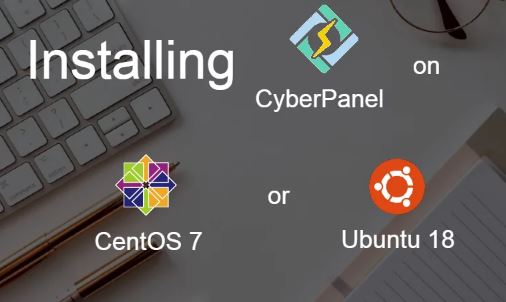
This is the first web hosting control panel that is Open Source and uses Openlitespeed. LiteSpeed offers performance benefits, which help reduce resource usage and increase website speed performance.
The installation is quite simple and you must run all the commands in the root account, if not you may need to add ‘sudo’ to the commands to get root privileges.
Requirements
- Installed CentOS 7 or Ubuntu 18.04 LTS operating system
- Installed Python 2.7
- Minimum 1 GB of RAM (I recommend at least 2 GB of RAM)
- 10 GB of space available on the drive
rootaccess (or usesudowhen running commands to get root privileges)- static IP address reserved for your server
CyberPanel is very easy to install. You just need to execute a few commands to install the panel on your CentOS/Ubuntu Server.
For CentOS Users Update the system packages:
yum -y updateFor Ubuntu Users Update and Upgrade system Packages :
apt-get update -y apt-get upgrade -yDownload and Run the installation for CyberPanel Open Source (free):
sh <(curl https://cyberpanel.net/install.sh || wget -O - https://cyberpanel.net/install.sh)Download and Run the installation for CyberPanel Ent.
CyberPanel Ent. is free for 1 domain but if you want to host more you need to pay for Enterprise pricing. visit https://cyberpanel.net/ to obtain an Ent license.
sh <(curl https://cyberpanel.net/install.sh || wget -O - https://cyberpanel.net/install.sh)You will see the following output while installing.
CyberPanel Installer v2.0 1. Install CyberPanel. 2. Install Addons. 3. Exit. Please enter the number[1-3]: 1Enter 1 and Enter hit
It will prompt another option:
CyberPanel Installer v2.0 RAM check : 120/1024MB (11.71%) Disk check : 1/25GB (4%) (Minimal 10GB free space) 1. Install CyberPanel with OpenLiteSpeed. 2. Install Cyberpanel with LiteSpeed Enterprise. 3. Exit. Please enter the number[1-3]: 1Hit 1 and Enter if you want to install it with OpenLiteSpeed.
Hit 2 and Enter if you want to install it with LiteSpeed Enterprise.
Now it will prompt if you want to install PowerDNS, Postfix and Pure-FTP.
Install Full service for CyberPanel? This will include PowerDNS, Postfix and Pure-FTPd. Full installation [Y/n]: YHit Y and Enter:
After this it will ask you to enter the version of Panel you want to install:
Press Enter key to continue with latest version or Enter specific version such as: 1.9.4 , 1.9.5 ...etc 2.0.1Enter 2.0.1 and hit Enter. 2.0.1 is the current latest stable version of the Panel.
The installer will now prompt some options to hit Y in all and Enter. It will look like the following:
Mirror server network is optimized for Asia Pacific region... If you experience very slow download speed during installation, please try use mirror server on clean system... Use mirror server [y/N]: y Replace JS/CSS files to JS Delivr? This may improve panel loading speed in Asia Pacific region... Please select [y/N]: y Install Memcached extension for PHP? Please select [y/N]: y Install LiteSpeed Memcached? Please select [y/N]: y Install Redis extension for PHP? Please select [y/N]: y Install Redis? Please select [y/N]: y Would you like to set up a WatchDog (beta) for Web service and Database service ? The watchdog script will be automatically started up after installation and server reboot If you want to kill the watchdog , run watchdog kill Please type Yes or no (with capital Y, default Yes): YesIt will take 5-10 minutes to install, along with its extensions.
The installer will output your administrator details:
################################################################### CyberPanel Successfully Installed Current Disk usage : 5/25GB (24%) Current RAM usage : 225/985MB (22.84%) Installation time : 0 hrs 13 min 46 sec Visit: https://(ServerIP):8090 Panel username: admin Panel password: 1234567 WebAdmin console username: admin WebAdmin console password: WgjXcn622Jq4jiaH Run cyberpanel help to get FAQ info Run cyberpanel upgrade to upgrade it to latest version. Run cyberpanel utility to access some handy tools . Website : https://www.cyberpanel.net Forums : https://forums.cyberpanel.net Wikipage: https://docs.cyberpanel.net Enjoy your accelerated Internet by CyberPanel & OpenLiteSpeed ################################################################### Digital Ocean detected... This provider has a network-level firewall Please make sure you have opened following port for both in/out: TCP: 8090 for CyberPanel TCP: 80, TCP: 443 and UDP: 443 for webserver TCP: 21 and TCP: 40110-40210 for FTP TCP: 25, TCP: 587, TCP: 465, TCP: 110, TCP: 143 and TCP: 993 for mail service TCP: 53 and UDP: 53 for DNS service Would you like to restart your server now? [y/N]: y yeah hoo!! The panel is installed successfully. Now, Press Y and Enter to restart your server.
Configuring CyberPanel
Login to your Panel by using https://(YOUR_SERVER_IP):8090 , username: admin, password: 1234567
Click on the user-menu arrow, next to the name “Cyber Pan”. Choose “Edit Profile”
Select “admin” in the dropdown menu on the Modify User page. Now change the default first name, last name, email address, and password accordingly.
You’ve successfully installed CyberPanel.