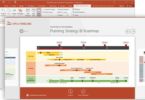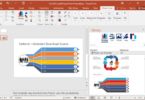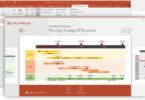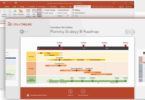Microsoft Office Professional Plus 2016-2021 16.0.15219.20000 Build 2205 x86-x64 Auto Activation
Type PC Software Language English Total size 7.5 GB
Auto-Activation | English & Russian | 32bit/64bit
Office 365 ProPlus, the cloud-connected version of Office, delivers the most productive and most secure Office experience-with the lowest total cost of ownership for deployment and management. However, for customers who aren’t ready for the cloud, Office 2016-2019 provides new features and updates to the on-premises apps for both users and IT professionals. Like Windows Long Term Servicing Channel (LTSC) releases, Office 2016-2019 provides a set of valuable enhancements for customers who can’t be cloud-connected or receive regular updates.The new enhancements in Office 2016-2019 are a subset of a long list of features that have been added to Office 365 ProPlus over the last three years.
Office 2016-2019-2021 is a one-time release and won’t receive future feature updates. However, we’ll continue to add new features to Office 365 ProPlus monthly, including innovations in collaboration, artificial intelligence (AI), security, and more. Office 2019 delivers features across apps to help users create amazing content in less time. In PowerPoint 2019, you can create cinematic presentations with new features like Morph and Zoom. And improved inking features across the apps in Windows-like the roaming pencil case, pressure sensitivity, and tilt effects-allow you to naturally create documents.
General Info:
Edition: Microsoft Office 2016/2021
Version: 16.0.15219.20000
Build: 2205
System Type: x64 & x86
Languages: English, Russian
Treatment: Auto while installing
This Package Includes The Following Products For 32-bit (x86) And 64-bit (x64) Kernels:
– Microsoft Access 2016-2021
– Microsoft Excel 2016-2021
– Microsoft OneDrive 2016-2021
– Microsoft OneDrive for business 2016-2021
– Microsoft OneNote 2016-2021
– Microsoft Outlook 2016-2021
– Microsoft PowerPoint 2016-2021
– Microsoft Project Professional 2016-2021
– Microsoft Project Standard 2016-2021
– Microsoft Publisher 2016-2021
– Skype for business 2016-2021
– Microsoft Teams 2021
– Microsoft Visio Professional 2016-2021
– Microsoft Visio Standard 2016-2021
– Microsoft Word 2016-2021
– Proofing Tools
What’s New:
– https://support.microsoft.com/en-us/topic/april-2022-updates-for-microsoft-office-da055139-678c-45f7-865b-8e9a8a556a70
Operating System:
– Windows 11/10, Windows Server 2021/2019 ; Windows 11 / 10 / 8.1, Windows Server 2021 / 2019 / 2016 / 2012 R2
– 1.6 GHz dual-core processor. A minimum of 2 GHz is recommended for Skype for Business
– 4 GB RAM for 64-bit; 2 GB RAM for 32-bit
– 4 GB free hard disk space
– 1280 x 768 resolution (32-bit OS requires hardware acceleration to support 4K resolution and above)
– Hardware acceleration requires DirectX 9 or later with WDDM 2.0 or later for Windows 10 (or WDDM 1.3 or later for Windows 10 Fall Creators Update). Skype for Business requires DirectX 9 or later, 128MB VRAM, and 32bpp color depth
– Latest version of Microsoft Edge, Internet Explorer, Safari, Chrome, or Firefox
– Some components may also require .NET 3.5 or 4.6 to be installed
– An Internet connection is required to use the Internet features.
Installation And Treatment Procedure:
1. Disable Antivirus
2. Mount the iso
3. Run the installation with the OInstall.exe file .
4. In the window that opens, on the “Main Window” tab, select whether you want to install Office 2016 or Office 2019-2021. Below for Office 2016, select the ProPlus package, for Office 2019 – the ProPlus 2019 package, for Office 2021 – the ProPlus 2021 package (with or without the Volume prefix – it doesn’t matter). A little lower, in the left column of products available for installation, select the ones you want to install. Additionally, in the right column, you can select Project and Visio in the Standard or Pro modification. Also, it is up to you to choose which bit depth to install the software package and in which language. Channel set to Current (Retail/RTM). Check again if everything is correct and click “Install Office” (Install Office). This initiates the start of the package installation.
5. At the end of the installation, you will again see the window where you set the installation parameters. Click the Utilities and Settings tab. If you want the activation to be “eternal”, then check the box next to “Office reactivation” (Office reactivation task). If your computer constantly or often enough has access to the Internet, then it is recommended to check the box next to Online KMS. In this case, the activator body will not be installed on the computer, which ensures that there are no problems with antiviruses. If you want the activation process not to go beyond your computer, then you should not check the box next to Online KMS.
6. Pay attention to the block of buttons with a list of programs in the right part of the window. To activate, you need to launch at least one of the applications you have installed once. To do this, use any active button. After the application starts, just close it. Click on the Office RETAIL => VL button (even if you installed the Volume edition, this will remove unnecessary telemetry). Wait until the end of the procedure, then click the “Activate Office” button (Activate Office). At the end of the activation procedure, close the installer window.
7. Enjoy the installed and activated version of the selected set of programs!
Homepage: https://www.microsoft.com/
Instruction is Included in the folder!
AntiVirus Scanned Result for User-End >>>
No VT due to file size limited – It’s clean no harm!